Craig Hume
11 | 11 |2023
Best Workstation for Photoshop in 2024
THE LOWDOWN
- Utopia's award-winning PCs are fine-tuned for Photoshop—20 years of excellence in every build.
- Our benchmarks cut through the clutter, leading you to superior Photoshop performance, not outdated specs.
- Paired CPUs and GPUs for the smoothest Photoshop use, from simple retouches to complex layers.
- Understand RAM and fast storage give you seamless creativity.
This blog provides expert recommendations for building a PC optimised for Photoshop, discussing the importance of choosing the right CPU, GPU, RAM, and storage based on extensive hardware benchmarking and performance testing.
Table of Contents
- Why Trust Our Recommendations?
- Choosing the Right Processor (CPU) for Photoshop?
- The Role of the Video Card (GPU) for Photoshop
- How Much Memory (RAM) is Enough for Photoshop?
- Storage Solutions for Photoshop
- The Ultimate Photoshop Guide (video)
- Ready to Buy Your Dream Photoshop Workstation?
Welcome to our definitive guide to building the best PC for Adobe Photoshop! Whether you're a professional designer or a passionate hobbyist, we know that having the right hardware can make all the difference in bringing your creative visions to life.
1. Why Trust Our Recommendations?
For over two decades, Utopia has specialised in crafting computers for professionals, earning us the title of the best system builder in the UK no less than five times. Our expertise goes beyond mere system requirements; we understand the intricacies of matching hardware to software needs. We don't just follow Adobe's guidelines—we surpass them by conducting thorough benchmarks and sharing detailed results to provide you with the most reliable and tailored recommendations. This commitment to excellence ensures that our advice is rooted in a deep and genuine understanding of building the ultimate workstation for Photoshop.

Utopia Sonox Workstation
Who is this blog for?
We have written this blog for creative professionals or serious home Photoshop users who are looking to find the ultimate balance of performance against price. What are the best components for performance without spending money that doesn't deliver value? If this sounds like a question you have, then read on!
2. Choosing the Right Processor (CPU) for Photoshop

Close up of an All-In-One MSI Cooler keeping a 14900K cool and quiet.
Your Creative Engine: The CPU is the heart of a Photoshop workstation. With GPU acceleration on the rise, the CPU still dictates your system's speed and efficiency. But more expensive doesn't always mean better. It's about finding the right match for Photoshop's core utilisation, where too many cores might not equal better performance.
Top CPU Picks for Photoshop:
Intel Core i9 14900K: A front-runner in performance for both 13th & 14th Gen Intel Core and AMD Ryzen 7000 Series processors.
Intel Core i7 14700K: A cost-effective alternative that doesn't skimp on capability.
The Core Count Debate: Photoshop uses cores efficiently up to a point, so a balance is best. Our in-depth analysis shows that around 8 cores is the sweet spot for now and that choosing a CPU with a highest clock speed will pay dividends to your workflow.
3. The Role of the Video Card (GPU) for Photoshop

While Photoshop leans on the CPU to do the heavy lifting, having a strong GPU by its side can really kick up the performance, making your editing smoother and faster.
Accelerating Creativity: At Utopia we are big fans of NVIDIA GPUs for Adobe Photoshop CC. These GPUs maximise your design experience by speeding up over 30 features, including a variety of blur effects, focus masks, and up-sampling to ensure your images scale up beautifully and maintain quality. While Photoshop is still predominantly a CPU intensive application, GPU acceleration is enhancing Photoshop with every update. Here's what you need to
Picking the Right GPU:
GeForce RTX 4060Ti: Nearly matches top-tier cards at a fraction of the price.
Mid-Range Cards: Offer the best performance value for Photoshop's current capabilities.
Onboard vs. Dedicated: Onboard graphics can handle the basics, but a dedicated GPU will supercharge your workflow, especially with multiple or 4K displays.
Generative AI: Much of the processing is completed on the Adobe Firefly cloud, so performance will not be improved by your system. An internet conenction is required to access these features.
4. How Much Memory (RAM) is Enough for Photoshop?

RAM has never been cheaper than it is now, so keep in mind other applications you use that might need more
The Multitasking Muscle: RAM is critical for managing multiple high-resolution images without a hitch. Learn the differences between DDR4 & DDR5 RAM here:
16GB: Ideal for smaller projects (less than 750MB in size)
32GB: The best bet for larger, more complex creations (750MB - 1.5GB)
64GB: For larger projects or for workstations that are used for other more demanding apps.
5. Storage Solutions for for Photoshop

A Kingston NVMe drive being fitted to a Sonox Workstation Motherboard
Storing Your Masterpieces: Fast storage isn't just about space; it's about accessing and saving your work without delay.
Optimal Storage Configurations for Photoshop
Primary Drive: An SSD or NVMe for your OS and Photoshop, for quick startups and smooth operation. For most creatives this drive is between 1TB-2TB in size. For more information why NVMe SSDs are so important, check out our article here:
Secondary Drive: A separate drive for active project files, which could be a platter drive, SSD, or NVMe. This is as big as your project libary, but 4TB-6TB drives are coming down in price all the time.
Optional Scratch Drive: Consider a dedicated SSD or NVMe for scratch space if you frequently use this feature. Even a small 500GB drive will more more than enough here.
Scratch Disk top tip: Adobe's guidelines suggest for modest editing tasks, you'll need at least 1.5 GB of free space, plus twice the size of your open files. When it comes to larger and more complex edits, the space requirement can increase significantly, in direct proportion to your document sizes and the number of history states you've set in Photoshop (adjustable via Edit > Preferences > Performance). In real-world terms, this means that file sizes can accumulate rapidly, particularly with high-resolution images, elaborate layers, and multiple open files. Therefore, ensuring ample storage space on your drives is crucial to maintain performance and workflow fluidity.
6. Check our our Ultimate PC Guide for Adobe Photoshop
7. Ready to Build or Buy Your Dream Photo Editing PC?
Check our pre-configured systems below, or customise your perfect photography workstations here:
If you have any questions, drop us a message with the form below and we'll help out.