Blender
The Best Workstation for
Blender
Blender is a versatile and freely available 3D computer graphics software suite renowned for its open-source nature. It serves as a comprehensive toolset for crafting animated films, generating visual effects, crafting art pieces, designing 3D-printed models, producing motion graphics, developing interactive 3D applications, exploring virtual reality experiences, and historically constructing video games.
Are you in search of the optimal workstation for Blender? We've assembled our top recommendations for each essential component necessary to create the most efficient Blender workstation.

Recommended Hardware for Blender
Processor (CPU)
Your CPU is the most important component in any Blender workstation. It is the workhourse behind almost every take inside of Blender, powering through every task within the software, including modeling, animation, physics simulations, and rendering. Investing a significant portion of your budget towards the CPU lays a sturdy foundation for achieving the best performance in Blender.
It's crucial to consider your intended usage of Blender when selecting a CPU. For designers focused on models and animations, prioritizing CPUs with fast single-core speeds, such as the Intel Core i9 14900K. For tasks like liquid simulations and destruction effects, opting for CPUs with high core counts is preferable. AMD's Threadripper CPUs, excel in this realm, boasting up to 96 cores and supporting up to 512GB of memory, ideal for high-end users
Regarding CPUs, while they can handle rendering tasks, incorporating a dedicated GPU from NVIDIA is recommended for the fastest rendering times.
Memory (RAM)
Blender, while not excessively memory-intensive, benefits from adequate RAM allocation. We recommend a minimum of 32GB as an excellent starting point, with larger projects demanding between 64GB and 128GB. For professional-grade studios, where multiple applications operate concurrently, 128GB or more is advisable.
This ensures seamless performance, as memory can be allocated to accommodate the demands of intricate projects and simultaneous software usage.
Graphics Card (GPU)
Another crucial element for any Blender workstation is the graphics card, which directly impacts the smoothness of your viewport, measured in frames per second (FPS) during editing and creating. VRAM is especially important on graphics cards as there will be a significant decrease in performance should the memory be used up. For higher-end models we recommend a minimum of 8GB of VRAM. We've found the NVIDIA 40 Series of graphics cards to provide the best performance and stability when using Blender, with the 24GB RTX 4090 outperforming every other card in our testing by a large margin.
The GPU is also detrimental to how quickly renders can be completed with again the RTX 4090 taking the top spot. Please note that while Blender does not take advantage of multiple graphics cards when editing and modelling, rendering on the other hand does and can scale relatively close to 100% per additional card depending on the software you choose.
For editing and modelling, our recommendation is to use any of the RTX 40 Series cards as they provide the best overall performance of any GPUs on the market. With regards to rendering, depending on the quality of the models etc, we would suggest a multi-GPU system like our Sonox G4 and finally for studios needing the very best performance and rendering times, we also can provide a separate system which can support up to 10x GPUS in a single rack mount solution with our Sonox Servers.
Storage Drives
Blender isn't a demanding application on your storage however, a faster drive will see that your files are quickly accessible. Should you be rendering high-fidelity animations or models should consider fast m.2 SSD over standard SSDs and most certainly avoid conventional hard disk drives.
For your OS drive (C: drive) we suggest a NVMe SSD as it greatly improved the overall experience of Windows, loading into programs, boot times, searching for files and of course editing and rendering.
A second project drive will be your main drive, where all your assests and project files wil be stored. For this a NVMe SSD is our go to as the cost of these have significantly come down over the years almost matching the much slower SATA SSDs.
Additionally, a Storage Drive would be useful in order to keep the finished projects in a safe place. High capacity SSDs and Hard Drives are great to locally store the files on your PC.
Ready to configure your new workstation?