Unreal Engine 5
The Best Recommended Specifications for Unreal Engine 5
Unreal Engine empowers game developers and creators across various industries to craft next-generation, real-time 3D content and experiences, offering unparalleled freedom, visual fidelity, and flexibility.

Recommended Hardware for Unreal Engine 5
Unreal Engine provides a list of system requirements to ensure your hardware meets the minimum standards. However, these lists often only cover the basics and may be outdated or include suboptimal hardware. To address this, we've conducted extensive testing to identify the hardware that delivers the best performance with Unreal Engine, and we've compiled our own recommended hardware list based on those findings.
Processor (CPU)
The processor (CPU) is one of the most critical components of an Unreal Engine development workstation. While other hardware elements also influence performance, the CPU is the central piece that impacts every aspect of your workflow.
Whats the best CPU for Redshift?
For most users, Intel’s Core i9 and the newer Core Ultra 9 are excellent choices. Both CPUs perform similarly in Unreal Engine benchmarks, often outperforming AMD’s Ryzen 9000 Series and offering strong performance for general use.
For those requiring the best performance in heavily threaded tasks like building lighting or compiling the engine from source, we offer high-core-count CPUs tailored to your budget and needs. The AMD Threadripper 7970X is roughly twice as fast as the Core i9 for compiling tasks, while the Threadripper 7960X and 7980X also provide exceptional performance and serve as great alternatives. However, these CPUs are significantly more expensive than mainstream models, so we typically recommend them only for users who spend substantial time compiling shaders or code.
Depending on your budget and workload demands, we recommend the following two processors, which will deliver uncompromised performance in Unreal Engine 5 and future versions of the software;
Beginners / intermediate users: Intel Core i9 14900K or Intel Core Ultra 9 285K (24-Core)
Professional users: AMD Threadripper 7970X (32-Core)
Memory (RAM)
The amount of RAM you need for Redshift—and GPU rendering in general—will depend on the complexity of your projects. As a baseline, we recommend at least 32GB, which is sufficient for most dedicated rendering systems. However, if your workflow involves running multiple applications simultaneously, such as Maya, Cinema 4D, and After Effects, opting for 64GB or more is advisable to ensure smooth performance.
Our systems can be configured to accommodate higher memory capacities for users with particularly demanding setups.
Graphics Card (GPU)
As previously mentioned, the choice of video card is the most critical factor in determining Redshift's rendering performance. Faster GPUs deliver better results, and using multiple GPUs can significantly accelerate rendering times.
Two key aspects of a video card influence its rendering capabilities:
GPU Speed: The raw processing power of the GPU determines how quickly it can render scenes.
Video Memory (VRAM): The amount of memory on the card dictates the size and complexity of scenes it can handle effectively. While Redshift supports out-of-core rendering—using system memory when GPU memory runs out—this approach slows down performance. Whenever possible, it's best to choose GPUs with sufficient onboard VRAM.
Should I use a professional (Quadro) or Geforce video card for Redshift?
NVIDIA’s professional GPUs, formerly known as Quadro cards, are fully compatible with Redshift, but for most users, they are not worth the significantly higher price. From a performance standpoint, GeForce cards deliver comparable speeds at a fraction of the cost. With the same budget, opting for GeForce cards typically results in better rendering performance—at least up to a certain point.
However, there are scenarios where professional GPUs might be the better choice:
Higher VRAM Capacities: RTX A-series cards offer up to twice the VRAM of GeForce cards, enabling the rendering of much more detailed and higher-resolution scenes without exhausting video memory.
Enhanced multi-GPU support: Achieved through blower-style cooling systems and optimized power consumption, making them more suitable for multi-GPU setups. Note: We are able to configure 4x GeForce cards using all-in-one liquid cooling units on our Sonox G4
Enhanced Reliability: Professional GPUs are designed for sustained heavy workloads, making them slightly more dependable for long-term use in demanding environments.
ECC memory on high-end models: Providing error correction for improved stability, essential for demanding professional workflows
Does Redshift support multiple GPUs?
It sure does! Redshift scales exceptionally well with multiple GPUs, allowing for significant reductions in render times. However, since Redshift utilizes the GPUs for computation rather than graphical rendering, SLI mode is not required. In fact, enabling SLI can occasionally cause issues, so we recommend keeping it disabled whenever possible.
How many GPUs can install in my workstation for Redshift?
If you're planning to use multiple GPUs, several factors will determine how many your system can accommodate: the number of available PCI-Express lanes, slot spacing on the motherboard, chassis size, case airflow, and the power supply’s wattage capacity. Recent generations of graphics cards are larger and more power-intensive than ever, so each of these elements impacts the number of GPUs you can effectively use. This is especially important for Redshift, as its GPU rendering scales exceptionally well with multiple GPUs, directly enhancing performance with each additional card. Currently we can offer up to 6x RTX 4090 GPUs in our Sonox G6 and upto 10x A6000 ADA GPUs in our Sonox Ai-10 rackmount server solution.
Can I use an AMD card for Redshift ?
For a long time, Redshift was exclusively compatible with CUDA, which is proprietary to NVIDIA GPUs. However, with the release of version 3.5.15, support has been extended to include AMD graphics cards as well.
What are the best GPUs for Redshift?
Any high-end GeForce or RTX A-series GPU performs exceptionally well in Unreal Engine. Here are some of the top models currently on the market:
GeForce RTX 4080 SUPER 16GB: This GPU delivers impressive performance for its price, providing ample power to seamlessly handle multiple displays.
GeForce RTX 4090 24GB: With 24GB of VRAM and outstanding performance, the RTX 4090 stands out as one of the best GPUs for game development, virtual production, and architectural visualization. It’s our top recommendation for creating VR content.
NVIDIA RTX 6000 Ada 48GB: NVIDIA's professional graphics lineup enables seamless synchronization across multiple systems, video walls, and select cameras—a crucial feature for specific virtual production workflows. This capability is supported by many professional RTX GPUs, making them an excellent choice for demanding production environments.
Storage Drives
We highly recommend using solid-state drives (SSDs) as the primary drive for your operating system and software, including Redshift, due to their speed and relatively affordable price. SSDs enable your system to boot, launch applications, and load files significantly faster than traditional hard drives. Specifically, the newer NVMe SSDs, which use M.2 connections, provide the highest transfer rates available.
We suggest a capacity of 1TB to ensure ample space for the operating system, applications, and active files. Additionally, many users prefer to have a local drive for storing older projects and other assets. For this purpose, you can opt for a traditional hard drive if you prioritize high capacity, or, if your budget permits, consider a second SSD for even faster access to archived data.
Ready to configure your own workstation?