Redshift
The Best Recommended Specifications for Redshift
Redshift's GPU acceleration technology enables lightning-fast rendering of complex scenes, making it a go-to solution for professionals across industries. 3D artists, VFX studios, architects, game developers, and product designers rely on Redshift to achieve stunningly realistic renderings with exceptional efficiency.

Recommended Hardware for Redshift
As with most software, the system requirements for Redshift are available on their official website, along with a detailed FAQ that primarily addresses GPU compatibility and performance. However, their documentation is divided into two sections and often leans toward listing minimum requirements rather than optimal specifications. To bridge this gap, we’ve compiled our own hardware recommendations below to help you achieve the best performance.
Processor (CPU)
In Redshift, as with most GPU-based rendering engines, the CPU doesn’t play a direct role in rendering scenes. While it has a minor impact on scene-loading times, this is negligible overall. However, if you’re using the same system for tasks like modeling or animation in applications such as Cinema 4D, Maya, or 3ds Max, a CPU with a high clock speed is essential to ensure smooth performance in those programs. However, if you also rely on CPU-based rendering engines, opting for a CPU with a higher core count will benefit those workflows—but it won’t improve Redshift’s rendering speed.
Another critical consideration is the number of PCI-Express lanes supported by your CPU and motherboard. This determines how many video cards can be installed, which is crucial since GPU performance is the primary factor driving rendering efficiency in Redshift.
Whats the best CPU for Redshift?
As noted earlier, while the CPU doesn’t directly influence Redshift’s rendering performance, it does play a key role in determining how many video cards your system can support—an important factor for maximizing rendering efficiency. Here are two of our top CPU recommendations:
AMD Ryzen 7 9700X (8-Core) With one of the highest clock speeds available, this CPU delivers excellent performance for both Redshift and modeling/animation tasks. It supports dual video cards alongside other essential hardware, such as NVMe drives, making it a solid choice for most setups.
AMD Threadripper PRO 7965WX (24-Core) Designed for professional workloads, AMD's Threadripper PRO series offers significantly more PCI-Express lanes than consumer-grade processors. Paired with the right motherboard, this CPU can support up to four video cards in a single tower workstation. While the platform is more expensive, the ability to run three or four high-end GPUs in one system can be a game-changer for demanding workflows.
Memory (RAM)
The amount of RAM you need for Redshift—and GPU rendering in general—will depend on the complexity of your projects. As a baseline, we recommend at least 32GB, which is sufficient for most dedicated rendering systems. However, if your workflow involves running multiple applications simultaneously, such as Maya, Cinema 4D, and After Effects, opting for 64GB or more is advisable to ensure smooth performance.
Our systems can be configured to accommodate higher memory capacities for users with particularly demanding setups.
Graphics Card (GPU)
As previously mentioned, the choice of video card is the most critical factor in determining Redshift's rendering performance. Faster GPUs deliver better results, and using multiple GPUs can significantly accelerate rendering times.
Two key aspects of a video card influence its rendering capabilities:
GPU Speed: The raw processing power of the GPU determines how quickly it can render scenes.
Video Memory (VRAM): The amount of memory on the card dictates the size and complexity of scenes it can handle effectively. While Redshift supports out-of-core rendering—using system memory when GPU memory runs out—this approach slows down performance. Whenever possible, it's best to choose GPUs with sufficient onboard VRAM.
Should I use a professional (Quadro) or Geforce video card for Redshift?
NVIDIA’s professional GPUs, formerly known as Quadro cards, are fully compatible with Redshift, but for most users, they are not worth the significantly higher price. From a performance standpoint, GeForce cards deliver comparable speeds at a fraction of the cost. With the same budget, opting for GeForce cards typically results in better rendering performance—at least up to a certain point.
However, there are scenarios where professional GPUs might be the better choice:
Higher VRAM Capacities: RTX A-series cards offer up to twice the VRAM of GeForce cards, enabling the rendering of much more detailed and higher-resolution scenes without exhausting video memory.
Enhanced multi-GPU support: Achieved through blower-style cooling systems and optimized power consumption, making them more suitable for multi-GPU setups. Note: We are able to configure 4x GeForce cards using all-in-one liquid cooling units.
Enhanced Reliability: Professional GPUs are designed for sustained heavy workloads, making them slightly more dependable for long-term use in demanding environments.
ECC memory on high-end models: Providing error correction for improved stability, essential for demanding professional workflows
Does Redshift support multiple GPUs?
It sure does! Redshift scales exceptionally well with multiple GPUs, allowing for significant reductions in render times. However, since Redshift utilizes the GPUs for computation rather than graphical rendering, SLI mode is not required. In fact, enabling SLI can occasionally cause issues, so we recommend keeping it disabled whenever possible.
How many GPUs can install in my workstation for Redshift?
If you're planning to use multiple GPUs, several factors will determine how many your system can accommodate: the number of available PCI-Express lanes, slot spacing on the motherboard, chassis size, case airflow, and the power supply’s wattage capacity. Recent generations of graphics cards are larger and more power-intensive than ever, so each of these elements impacts the number of GPUs you can effectively use. This is especially important for Redshift, as its GPU rendering scales exceptionally well with multiple GPUs, directly enhancing performance with each additional card. Currently we can offer up to 6x RTX 4090 GPUs in our Sonox G6 and upto 10x A6000 ADA GPUs in our Sonox Ai-10 rackmount server solution.
Can I use an AMD card for Redshift ?
For a long time, Redshift was exclusively compatible with CUDA, which is proprietary to NVIDIA GPUs. However, with the release of version 3.5.15, support has been extended to include AMD graphics cards as well.
What are the best GPUs for Redshift?
GeForce RTX 4080 16GB: This is an excellent choice for users who require one or two GPUs and work with less complex scenes.
GeForce RTX 4090 24GB: Our top recommendation for most GPU rendering users, the RTX 4090 delivers outstanding performance in Redshift, coupled with a generous 24GB of VRAM. Larger tower workstations can even support a quad GPU setup for enhanced rendering capabilities.
NVIDIA RTX 6000 Ada 48GB: For those needing substantial GPU memory or looking to install multiple graphics cards, NVIDIA's professional GPUs are an ideal option. The RTX 6000 Ada is the flagship model, offering twice the VRAM of the top GeForce model. Additionally, you can install up to three of these GPUs in our Sonox G4 and above while remaining within the limits of a 1600W power supply.
Storage Drives
We highly recommend using solid-state drives (SSDs) as the primary drive for your operating system and software, including Redshift, due to their speed and relatively affordable price. SSDs enable your system to boot, launch applications, and load files significantly faster than traditional hard drives. Specifically, the newer NVMe SSDs, which use M.2 connections, provide the highest transfer rates available.
We suggest a capacity of 1TB to ensure ample space for the operating system, applications, and active files. Additionally, many users prefer to have a local drive for storing older projects and other assets. For this purpose, you can opt for a traditional hard drive if you prioritize high capacity, or, if your budget permits, consider a second SSD for even faster access to archived data.
Ready to configure your own workstation?