DaVinci Resolve
The Best Workstations Specifications for DaVinci Resolve
Blackmagic Designs DaVinci Resolve stands as the singular solution globally, seamlessly integrating editing, color correction, visual effects, motion graphics, and audio post-production within a single software platform. Learn more to further optimize your editing workflow and elevate your post-production processes with the best components needed for DaVinci Resolve.

Recommended Hardware for DaVinci Resolve
Processor (CPU)
DaVinci Resolve loves fast CPUS and is arguablly the most important component in any video editing workstation. In our testing the Intel Core i7 14700K and 14900K top the charts, outperforming their AMD counterparts by a resonable margin. Colour grading and editing in RAW video codecs is where your budget may fluctuate significantly based on the GPU count. If you have one or two GPUs then the Intel Core i9 14900K is our go to, however if you're using 3+ graphics cards, then you will need to opt for the Threadripper CPUs due to thier much higher core count and PCIe lanes needed for multiple graphics cards and other PCIe devices such as NVMe SSDs.
Memory (RAM)
Fortunately, DaVinci Resolve isn't excessively demanding in terms of memory usage. Nonetheless, ensuring the appropriate memory capacity can yield significant benefits, particularly depending on the complexity and duration of your projects. A straightforward guideline for memory allocation would be 32GB for managing 1080p/4K footage, while opting for 64GB or more becomes advisable for projects involving 5.4K resolution and beyond.
Graphics Card (GPU)
DaVinci Resolve relies heavily on GPU performance to enhance playback and rendering capabilities. While the Free Edition supports powerful single GPUs the Studio Edition can leverage up to eight GPUs, with optimal performance typically achieved with 3-4 cards. Additionally, the Studio version boasts GPU-accelerated H.264 encoding/decoding, significantly boosting performance.
For peak performance, the NVIDIA GeForce RTX 4090 is recommended, offering performance akin to two previous-generation GPUs. Incorporating multiple GPUs in DaVinci Resolve Studio can boost performance by up to 50%, although scaling may not be perfect, and certain features like the Fusion tab may only utilize a single GPU effectively.
GPU-based hardware decoding in Resolve varies based on codec, bit depth, and chroma subsampling level. VRAM requirements are contingent on project complexity, here are our recommened VRAM chart
| Timeline Resolution | Full HD / 1080p | 4K / 2160p | 6K and 8K / 3456p and 4320p |
|---|---|---|---|
| Recommended VRAM | 4GB | 8GB | 20GB |
In multi-GPU configurations, VRAM does not aggregate, as each GPU requires its own data copy. While GeForce cards are favored over Quadro cards for affordability and comparable performance, professional cards offer higher VRAM capacities, ideal for handling >8K media.
Although mixing GeForce and Quadro cards is feasible, it may lead to conflicts and errors in other applications due to driver compatibility issues. With that being said NVIDIA cards typically outshine AMD cards in DaVinci Resolve and offer greater reliability from both hardware and driver perspectives.
Storage (SSD / HDD / NVMe SSD)
We recommened having 3 or 4 drives in your DaVinci Resolve workstation. OS Drive, Project Drive, Cache Drive and finally Storage Drive.
For your OS drive (C:drive) we suggest a NVMe SSD as it greatly improved the overall experience of Windows, loading into programs, boot times and searching for files.
Your Project Drive will be your main drive, where all your assests, project files and installation would be installed. For this a NVMe SSD is our go to as the cost of these have significantly come down over the years almost matching the much slower SATA SSDs.
The Media Cache or Scratch Drive is used for temporary storage for assests/ files that don’t fit in the memory. Due to the high performance requirments we would again suggest an NVMe SSD to allow the best performance possible.
Lastly you will want a Storage Drive in order to keep the finished projects in a safe place. High capacity SSDs and Hard Drives are great to locally store the files inside your PC. We recommned having an external back-up beit via a NAS or USB Hard Drive, just incase.
Ready to configure your new workstation?



The Utopian Experience
Sonox Workstation Frequently Asked Questions
Connect with the DaVinci Resolve community by following the links below
- Official BlackMagic Design Website
- Utopia Discord