Adobe Premiere Pro
The Best Workstation for
Adobe Premiere Pro
Adobe's Premiere Pro stands as the pinnacle of video editing software in the industry. Packed with cutting-edge AI capabilities such as Colour Match, Auto Ducking, and Enhance Speech, it significantly streamlines your workflow, granting you more time and amplifying your creative potential. At Utopia, Premiere Pro reigns as our preferred software for video editing. Delve deeper into why it's our top choice and explore our recommended specifications for optimal performance.

Recommended Hardware for Premiere Pro
Processor (CPU)
The CPUs is a vital component of any Premiere Pro setup and significantly influences workstation performance. While GPU acceleration garners attention, the CPU remains paramount in enhancing system efficiency. It's crucial to note that higher theoretical CPU power doesn't guarantee superior performance, as Premiere Pro's core utilization has limitations. Consequently, investing in an expensive dual Xeon workstation may not yield optimal results. Modern CPUs offer ample core counts, enabling standard workstation CPUs to outperform dual Xeon or a single high core Threadripper setups at a fraction of the cost.
What are the best CPUs for Premiere Pro?
The best CPU for your system depends on two factors. When handling workloads centered on H.264 and H.265 (HEVC), Intel's Core i9 14900K stands out for its exceptional performance, largely due to its integrated QuickSync functionality. When dealing with RED footage, AMD's Threadripper 7970X and 7980X emerge as top contenders, boasting remarkable performance and efficiency.
A fantastic starting point for any hobbiest would be the 14th Generation Intel CPUs. The Core i5 14600K provides fantatic performance with its 6 high boostings performane cores and 6 effiencey cores.
Graphics Card (GPU)
In recent years, Adobe has increasingly leveraged GPU capabilities, offering significant benefits such as GPU Hardware Exporting to H.264/H.265, resulting in substantial reductions in rendering times. The latest 2023/2024 updates have notably enhanced GPU-accelerated effects, leading to improved performance. Consequently, there has been a notable uptick in users selecting higher-end NVIDIA Geforce GPUs for editing and rendering tasks due to their exceptional performance and stability.
The NVIDIA Quadro line of cards are fantastic cards however the overall cost of the cards make them unsuible in a Premiere Pro workstations considering most Geforce cards outperform them.
The VRAM on your GPU plays a crucial role, particularly depending on the resolution of the scenes or sequences you're working on. To simplify this, we've provided a table below outlining our recommended VRAM amounts based on your resolution:
| 1080p (Full HD) | 1440p (Quad HD) | 4K (UHD) | 8K (Ultra HD-2) |
|---|---|---|---|
| 6GB | 8GB | 12GB+ |
What are the best GPUS for Premiere Pro?
At the moment the 24GB NVIDIA RTX 4090 stands at the top of our charts providing the best overall performance with notable performances from the 16GB RTX 4080 SUPER.
For hobbiests or beginners we would suggest any of the mid-range NVIDIA GPUS which would be the 8GB RTX 4060 or above.
Memory (RAM)
Determining the exact amount of RAM required depends on various factors such as project length, codec, and complexity. However, for Premiere Pro, we typically recommend a minimum of 32GB of RAM as a good starting point. It's essential to note that memory usage in Premiere Pro can escalate rapidly, underscoring the importance of ensuring sufficient system RAM availability. Additionally, if you frequently work with multiple programs simultaneously, allocating more RAM to your system is advisable, as each program necessitates its own portion of RAM.
| 1080p (Full HD) | 4K (Ultra HD) | 6K/8K (Ultra HD-2) |
|---|---|---|
| 32GB | 64GB | 128GB |
Storage Drives
Often an understated component for video editing, influencing not just the editing process but also the overall efficiency of completing a project from start to finish. For the best possible setup, we recommend the following:
For your OS drive (C: drive) we suggest a NVMe SSD as it greatly improved the overall experience of Windows, loading into programs, boot times and searching for files.
Your Project Drive will be your main drive, where all your assests, project files and Premiere Pro software would be installed. For this a NVMe SSD is our go to as the cost of these have significantly come down over the years almost matching the much slower SATA SSDs.
The Media Cache or Scratch Disk is used for temporary storage for assests/files that don’t fit in the memory. Due to the high performance requirments we would again suggest an NVMe SSD to allow the best performance possible.
Additionally, a Storage Drive would be useful in order to keep the finished projects in a safe place. High capacity SSDs and Hard Drives are great to locally store the files on your PC. We recommend having an external back-up via a NAS (network attached storage) or USB Hard Drive, just incase.
Please note, that the above configuration is for the most optimal perfomance. Two fast performance drives are suitable for Premiere Pro, a simple OS and Scratch drive would suffice.
Ready to configure your new workstation?