
Building the Perfect PC for Adobe Photoshop: A Step-by-Step Guide
![]() Craig Hume - MD @ Utopia
Craig Hume - MD @ Utopia
Published -
Building a great PC for Adobe Photoshop can seem daunting, but with a little bit of knowledge and planning, it can be a smooth and enjoyable process.
Here are some key steps to building a great PC for Adobe Photoshop:
-
Determine your budget: Before you start building, it's important to determine how much you are willing to spend. This will help you narrow down your options and make sure you're getting the most bang for your buck. Photoshop can run on basic PCs so you don't always need to spend big bucks, but if you are looking for the best performance and working on large files then spending more will pay productivity dividends.
-
Choose a processor (CPU): Adobe Photoshop is a processor-intensive program, so it's important to choose a powerful processor that can handle the software's demands. Intel Core i7 or i9 processors are great options for Photoshop as well as AMD's Ryzen 7 or Ryzen 9 chips.
-
Pick a motherboard: The motherboard is the backbone of your PC, and it's important to choose one that is compatible with your processor and has the necessary ports and slots for your other components. It's arguably the hardest component to get right and if you choose wrong can have a significant impact on the performance or upgradability of your system.
-
Select memory: Adobe Photoshop requires a lot of memory, so it's important to choose a high-capacity RAM. A minimum of 8GB is needed. These days 16GB is recommended, with 32GB or more being chosen by many content creators.
-
Get a graphics card (GPU): Photoshop can run with onboard graphics, but be aware that even a low-end GPU will be nearly twice as fast for GPU-accelerated tasks. In addition, most onboard graphics can only use 512-1024MB of memory which is adequate for a single 1080p display, but if you have a 4K display or multiple displays, we highly recommend using a dedicated graphics card. Currently the Nvidia 3060Ti is our top pick.
-
Pick a storage: Adobe Photoshop requires a lot of storage space, so it's important to choose a high-capacity solid-state drive (SSD). A minimum of 256GB is recommended, but 512GB or more is ideal. Hard Drives are still an option, but we'd suggest only using them for archive storage for older projects. If you want to get the ultimate configuration, choose one drive for Windows and Photoshop as well as any other apps you use, then another for your project files. There is also further benefit from having a third drive to act as a cache drive. This will further speed up things in the application.
-
Pick a power supply (PSU): A good power supply is important to ensure that all of your components receive the power they need to function properly. Look for a power supply with a high wattage and good efficiency rating. Any of the Power Supplies listed on the Utopia website have been tried and tested and we will never let you configure a PC with the wrong PSU chosen.
-
Pick a case: The case is where all of your components will go, so it's important to choose one that has enough room for your components and has good airflow to keep them cool. Aesthetic style is also a consideration here. Some people like a plain black case with no windows, giving it a very professional feel, others want lights, windows and even colour coded cables to personalise the system to their brand colours, or just personal taste.
By following these steps, you'll be well on your way to building a great PC for Adobe Photoshop that can handle all of the software's demands and offer a smooth and efficient experience.
Still not sure where to start? Give Utopia a call, or jump on Live Chat and we will be sure to help.
Leave a comment